DetectX Face
ACAP based on DetectX with a object-detectio model trained on a custom version of WIDER-FACE dataset.
The ACAP detects faces and can send events or cropped image of the face to an HTTP service or MQTT client.
Download DetectX Face
Note that the start up time before the ACAP gets responsive may take up to 30-45 seconds (it is loading the model into the memory). ***
DetectX Face User & Integration Guide
DetectX Face Model Overview
Dataset: WIDER-FACE, optimized for detecting faces that are recognizable
Labels:
- Face Platform details:
- ARTPEC-8:
- Model input: 960
- Model size: Small
- ARTPEC-9:
- Model input: 1440
- Model size: Medium
Note: ARTPEC-8 and ARTPEC-9 are Axis camera chipset platforms. ARTPEC-9 offers enhanced performance and supports larger model input sizes for improved detection quality.
Application Overview
DetectX provides real-time detection and state data from network cameras directly to your systems. Intended for system integrators, all outputs are designed for machine-to-machine (M2M) workflows, with flexible configuration from a built-in web UI and standards-based output via MQTT, ONVIF, or HTTP.
Typical use cases include:
- Counting and presence of faces in scene
- Provide cropped face detections images to systems that need to process the image further
Menu & Feature Walkthrough
Each menu item below describes both user options and integration outputs, matched to the associated interface screenshot for easy visual orientation.
1. Detections
Allows you to see object detections overlayed on the video, and to adjust detection parameters.
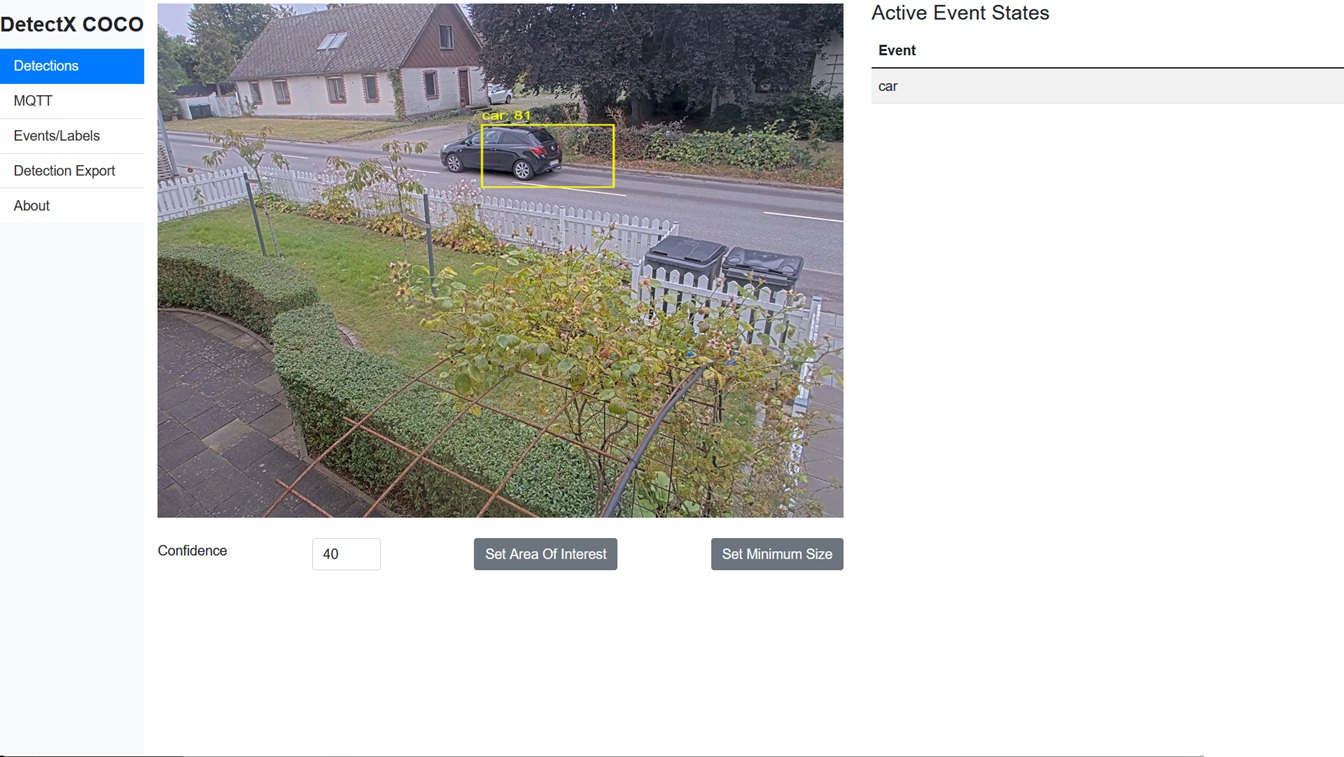
Note: Screenshot is based on DetectX COCO version.
- Adjust Confidence Threshold:
Set the minimum confidence (0–100) for labeling a detection as valid. - Set Area of Interest (AOI):
Drag and resize a region to receive detections from only a selected area of the scene. - Configure Minimum Object Size:
Exclude detections smaller than the specified pixel area.
Visualization Notes:
- The overlay updates approximately two times per second (“best effort”). The bounding boxes may lag or not exactly match all detections due to UI and network constraints.
- Use this page for quick confirmation that detection is working and properly tuned.
2. MQTT
Here you configure the gateway between the camera and your backend system.
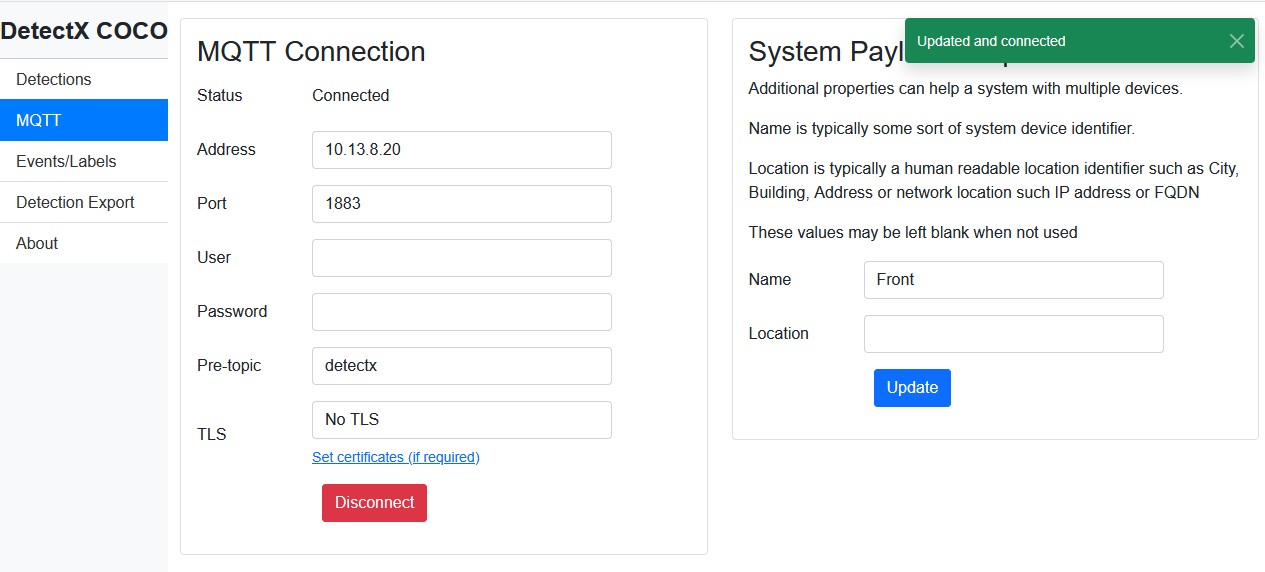
- Broker Address and Port:
Specify the IP or hostname for your MQTT broker and port (default: 1883). - Authentication:
Optional username and password if security is enforced. - Pre-topic:
The prefix added to all MQTT topics (e.g.,detectx/detection/...). Change if routing multiple cameras. - Additional Metadata:
Name and Location properties help you distinguish events in multi-camera setups.
Connection Status is displayed, along with currently active parameters for fast troubleshooting.
3. Events/Labels
This section allows you to tailor detection and event signaling to your application:
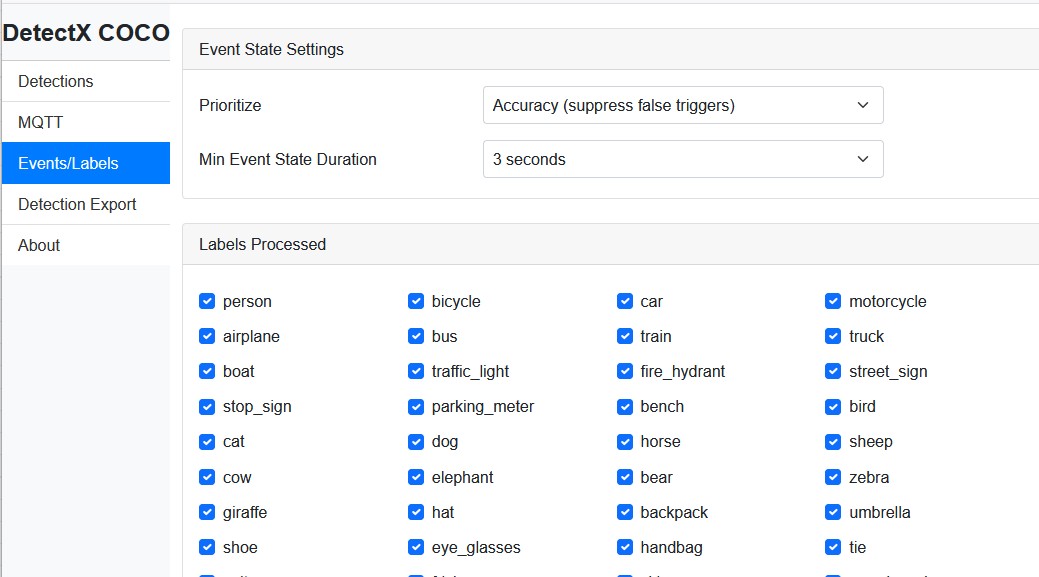
Note: Screenshot is based on DetectX COCO version.
- Selectable Labels:
Check or uncheck which object types (labels) are actively processed, reducing false positives or narrowing the scope (e.g., only cars and persons). - Event State Settings:
- Prioritize: Opt for accuracy (suppresses false triggers) or responsiveness.
- Minimum Event State Duration: Avoid chattering by forcing a minimum active/inactive state period for each label.
Note:
Each label produces an independent event state. Tuning event parameters is crucial for noisy or high-traffic scenes.
4. Detection Export
When downstream systems require not only detection data but cropped images for each detection:
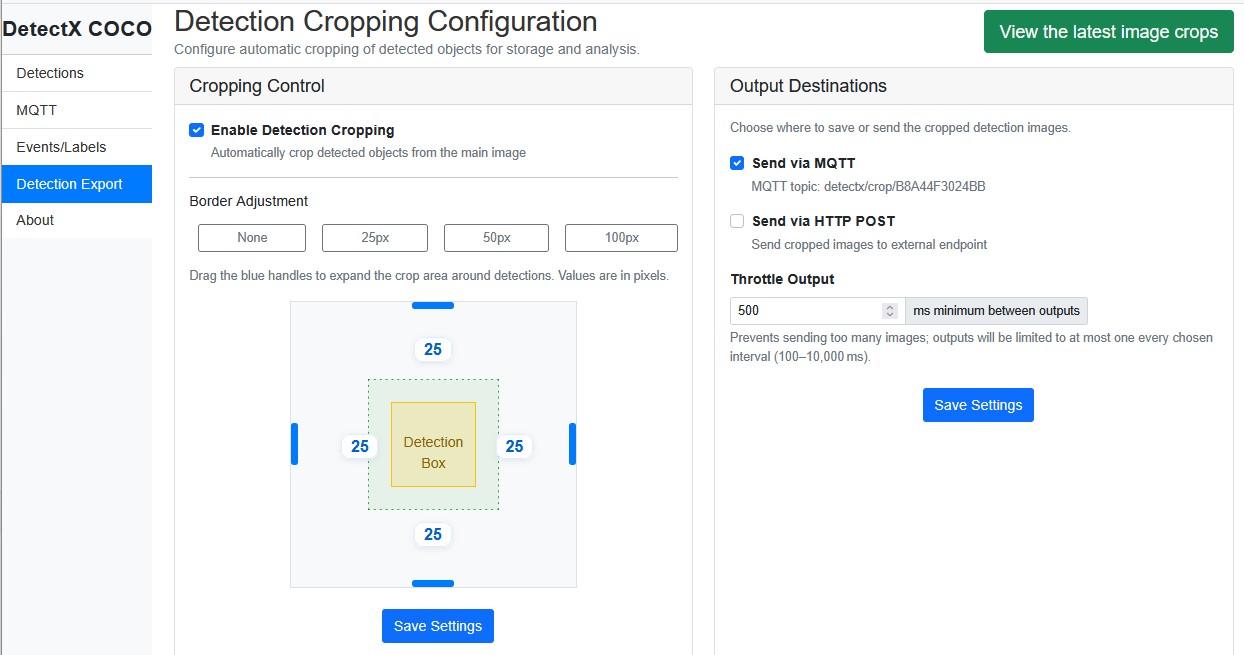
- Enable/Disable Detection Cropping
- Set Border Adjustment:
Expand or shrink the crop region around detected objects (e.g., add 25px margin). - Output Methods:
- MQTT: Sends cropped images as base64 payloads.
- HTTP POST: Posts the payload to a configurable endpoint.
- Throttle Output:
Limit image frequency to reduce load or network traffic.
View the Latest Crops
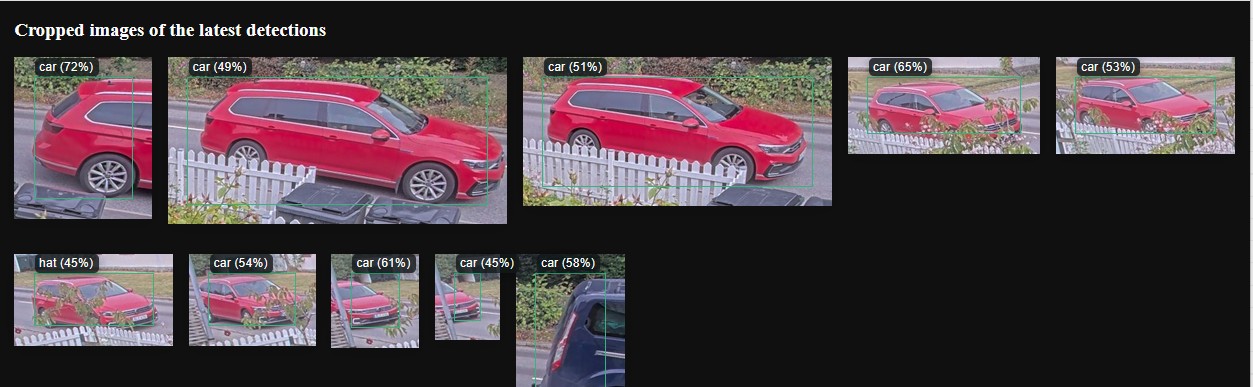
Note: Screenshots are based on DetectX COCO version.
- Opens a gallery of up to 10 most recent image crops, labeled by type and confidence.
- Essential for quality assurance—check that crops are readable, in correct locations, and correspond to real detections.
5. About
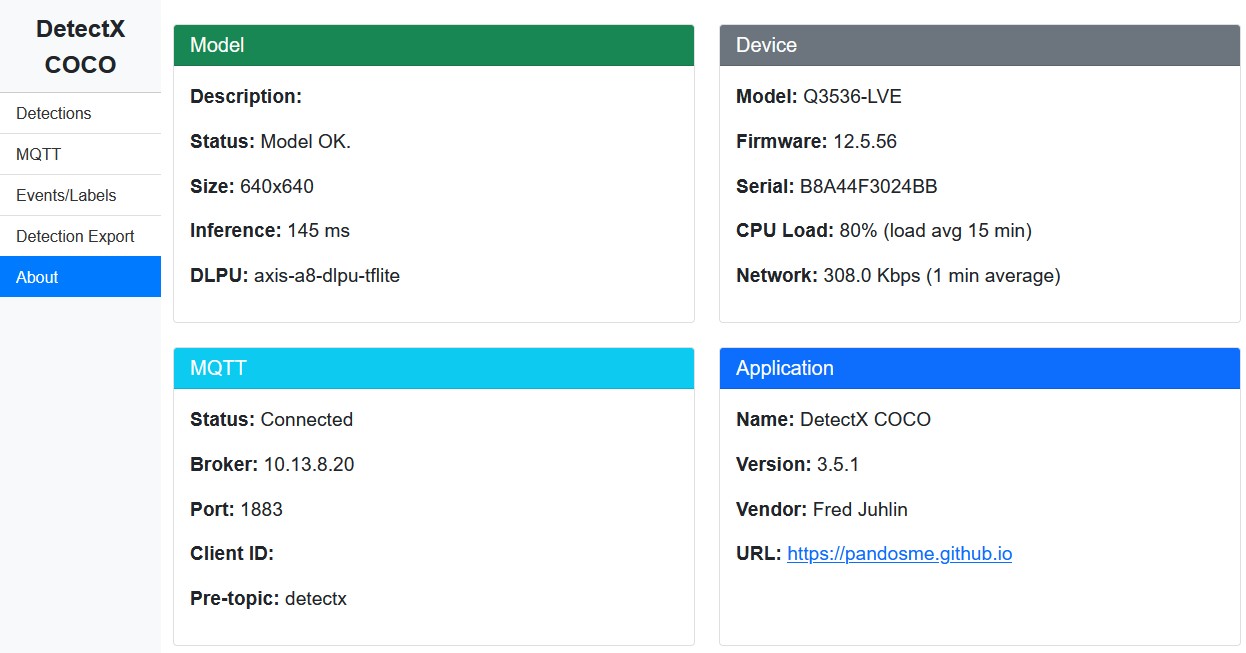
Note: Screenshot is based on DetectX COCO version.
A dashboard combining:
- Model Status: Input size, inference time, DLPU backend, and status.
- Device Details: Camera type, firmware, serial, CPU & network usage.
- MQTT Status: Broker and topic configuration, connection health.
- Application Info: Name, version, vendor, support/documentation link.
Use this page as your first check when troubleshooting or confirming installation.
Integration & Payload Examples
DetectX delivers three primary payload types, all enrichable with the configured device name, location, and serial for easy association in your backend systems.
1. Detection (Bounding Box) on MQTT
Topic:
detectx/detection/<serial>
Example Payload:
{
"detections": [
{
"label": "car",
"c": 77,
"x": 274,
"y": 224,
"w": 180,
"h": 104,
"timestamp": 1756453942980,
"refId": 260
}
],
"name": "Front",
"location": "",
"serial": "B8A44F3024BB"
}
2. Event State on MQTT or ONVIF
Topic:
detectx/event/<serial>/<label>/<state>
Example Payload:
{
"label": "car",
"state": false,
"timestamp": 1756453946184,
"name": "Front",
"location": "",
"serial": "B8A44F3024BB"
}
3. Detection Crop Image
MQTT/HTTP Topic or POST:
detectx/crop/<serial>
Example Payload:
{
"label": "truck",
"timestamp": 1756454378759,
"confidence": 47,
"x": 25,
"y": 25,
"w": 218,
"h": 106,
"image": "/9j/4AAQSk...", // JPEG in Base64
"name": "Front",
"location": "",
"serial": "B8A44F3024BB"
}
System Integrator Tips
- Start with the About page to confirm firmware, model, and MQTT status before field adjustments.
- Use Detection and Crops pages for rapid troubleshooting—verify detections visually before integrating triggers or actions.
- Use unique device names/locations in MQTT setup for scalable multi-camera deployments.
- Adjust event suppression and AOI settings based on site/scene context for best accuracy.
Troubleshooting & Support
- If bounding boxes do not appear but the model status is OK, check confidence, AOI, and MQTT broker configuration.
- If crop images are misaligned or cut-off, adjust crop borders and AOI, validating via the “View the latest crops” gallery.
- Monitor CPU and network on the About page to avoid overload (especially on ARTPEC-8 devices).
